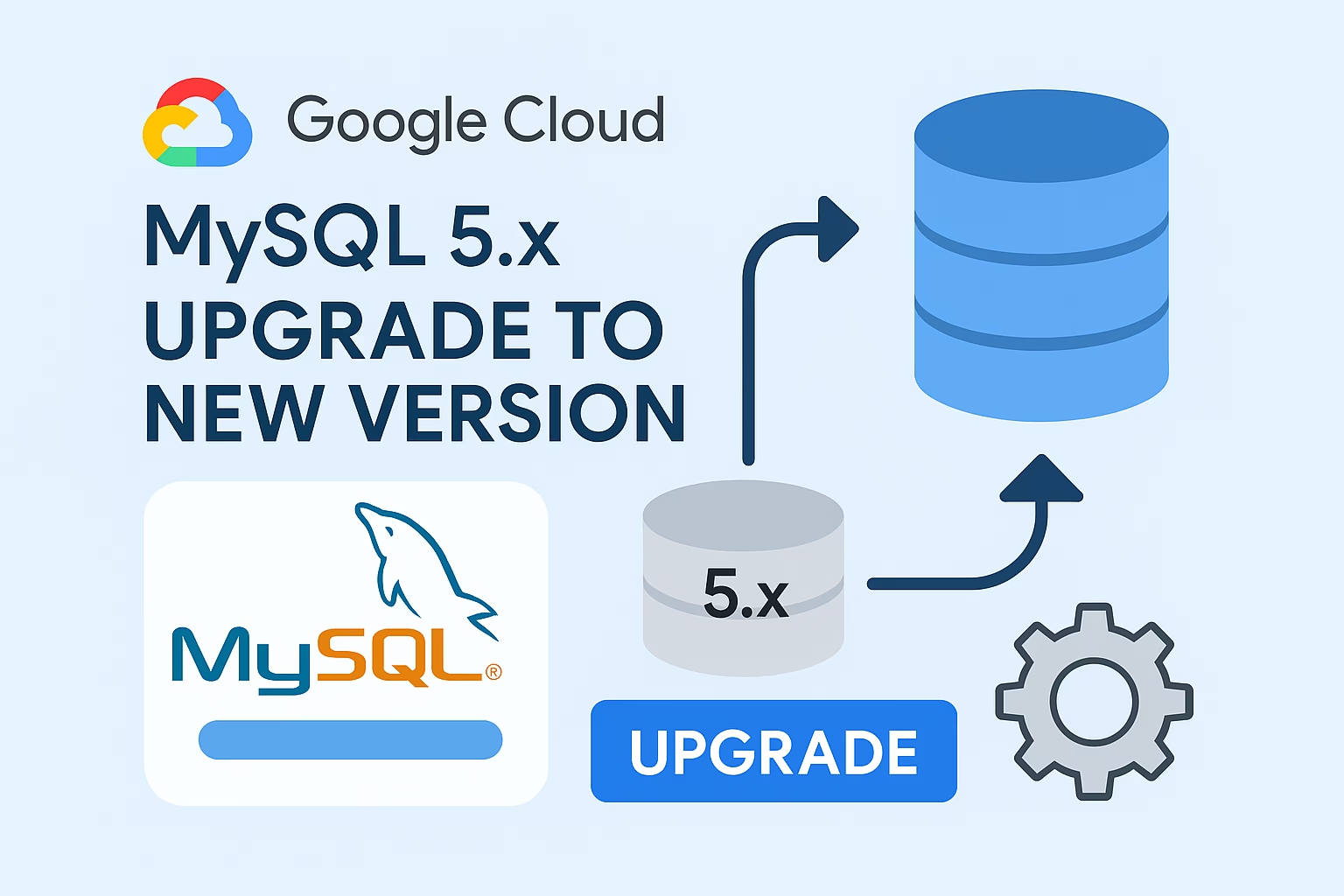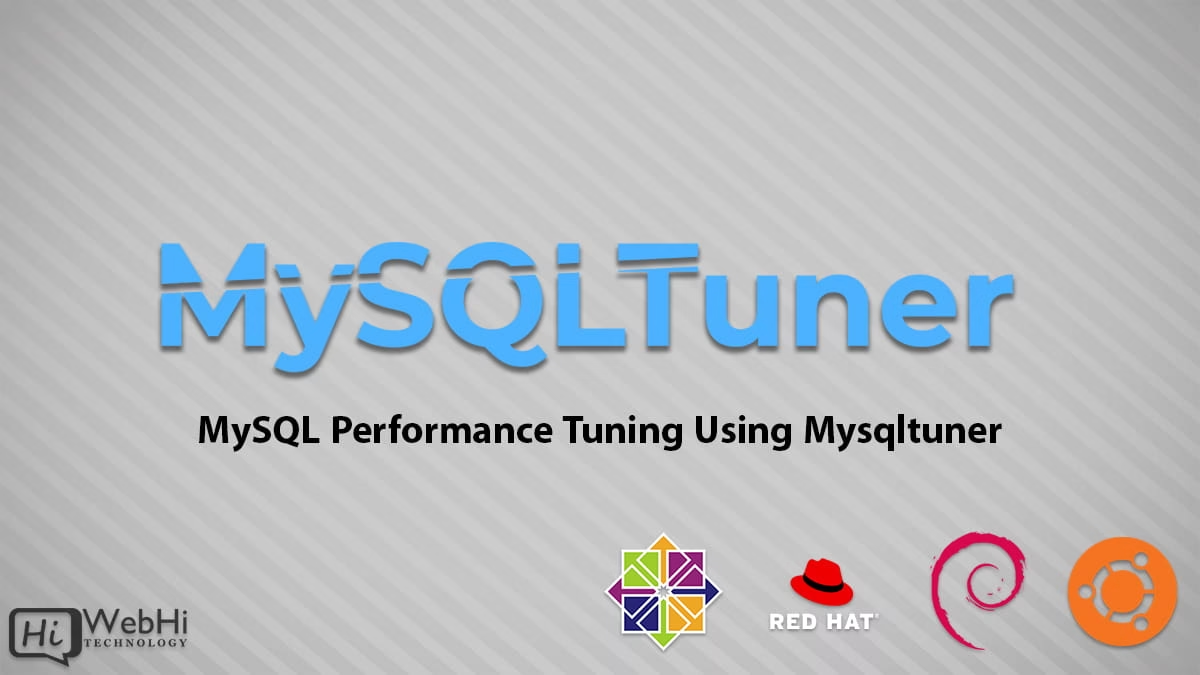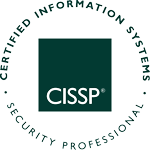 CISSP,全稱為 Certified Information Systems Security Professional,中文譯名為信息系統安全認證專家,是由國際信息系統安全認證聯盟(International Information Systems Security Certification Consortium,(ISC)²)獨立管理的信息安全認證。2004 年 6 月,CISSP 獲得 ANSI ISO/IEC Standard 17024:2003 認定,成為信息安全方面的第一個 IT 認證。它也被美國國防部正式認定在信息保障技術和信息保障管理目錄中。CISSP 還被美國國家安全局採納作為信息系統安全工程專家程序的基準。
CISSP,全稱為 Certified Information Systems Security Professional,中文譯名為信息系統安全認證專家,是由國際信息系統安全認證聯盟(International Information Systems Security Certification Consortium,(ISC)²)獨立管理的信息安全認證。2004 年 6 月,CISSP 獲得 ANSI ISO/IEC Standard 17024:2003 認定,成為信息安全方面的第一個 IT 認證。它也被美國國防部正式認定在信息保障技術和信息保障管理目錄中。CISSP 還被美國國家安全局採納作為信息系統安全工程專家程序的基準。
Certified Information Systems Security Professional (CISSP) is an independent information security certification governed by International Information Systems Security Certification Consortium also known as (ISC)².
As of January 2013, (ISC)² reports 85,285 members hold the CISSP certification world wide, in 143 countries. In June 2004, the CISSP obtained accreditation by ANSI ISO/IEC Standard 17024:2003 accreditation. It is also formally approved by the U.S. Department of Defense (DoD) in both their Information Assurance Technical (IAT) and Managerial (IAM) categories for their DoDD 8570 certification requirement. The CISSP has been adopted as a baseline for the U.S. National Security Agency’s ISSEP program.
As of January 2013, (ISC)² reports 85,285 members hold the CISSP certification world wide, in 143 countries. In June 2004, the CISSP obtained accreditation by ANSI ISO/IEC Standard 17024:2003 accreditation. It is also formally approved by the U.S. Department of Defense (DoD) in both their Information Assurance Technical (IAT) and Managerial (IAM) categories for their DoDD 8570 certification requirement. The CISSP has been adopted as a baseline for the U.S. National Security Agency’s ISSEP program.